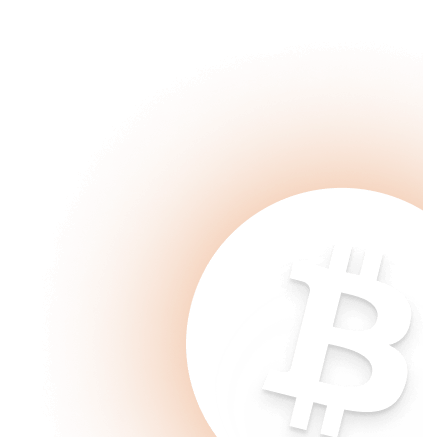Guide How to Mine MimbleWimbleCoin SOLO on CUCKOO
Choose your mining server:
| Region | Share Diff | Server | Status |
|---|---|---|---|
| Europe | 4 for CuckatooC31 | solo-mwc.2miners.com:8585 | Active |
Step 1 - Create a wallet
Use Official MWC wallet to receive the payouts.
Attention!
- It is required to keep your MWC wallet online to receive the payouts from the pool.
- It is not possible to mine directly to the MWC wallet on xt.com crypto exchange.
Step 2 - Download mining software
Quick start - Download ready to go version of the GPU Miner (archive password - 2miners).
For Nvidia and AMD GPU's we recommend lolMiner (Guide - How to use lolMiner).
Step 3 - Edit the bat file
Use YOUR_WALLET_ADDRESS that you've created on Step 1.
Example: zaddplg4a3zm6k5wppnv6cj6x3om3cczerk3tch74um6pom52co6jcyd
If you want, you can Change RIG_ID in the bat file. Specify the name of the rig as you want it to be shown in miner's statistics page. This field is not mandatory. You could leave it empty.
Length of RIG_ID - Maximum 32 characters. Use English letters, numbers and symbols "-" and "_".
Example: rig-1
Settings for lolMiner:
lolMiner.exe --coin MWC-C31 --pool solo-mwc.2miners.com:8585 --user YOUR_WALLET_ADDRESS.RIG_ID
pause
ASIC Settings
This pool works with ASIC Miners.
Settings for iPollo G1:
Custom pool name: 2Miners SOLO MWC
Algorithm: GrinCuckatoo31
Stratum hostname or IP: solo-mwc.2miners.com
Port: 8585
Username: YOUR_WALLET_ADDRESS
Password: x
Use YOUR_WALLET_ADDRESS that you've created on Step 1.
Example: zaddplg4a3zm6k5wppnv6cj6x3om3cczerk3tch74um6pom52co6jcyd
Mining rig rentals
This pool works with rig rental services Miningrigrentals.com and Nicehash.com.
Settings for Miningrigrentals.com:
Name: 2Miners SOLO MWC
Type: Cuckatoo 31 (Grin)
Pool Host: solo-mwc.2miners.com:8585
Workername (-u): YOUR_WALLET_ADDRESS
Password (-p): x
SSL connection settings for experienced users:
| Region | Share Diff | Server | Status |
|---|---|---|---|
| Europe | 4 for CuckatooC31 | solo-mwc.2miners.com:18585 | Active |